Login with the account provided for you.
1) Click “Daily Talks”.
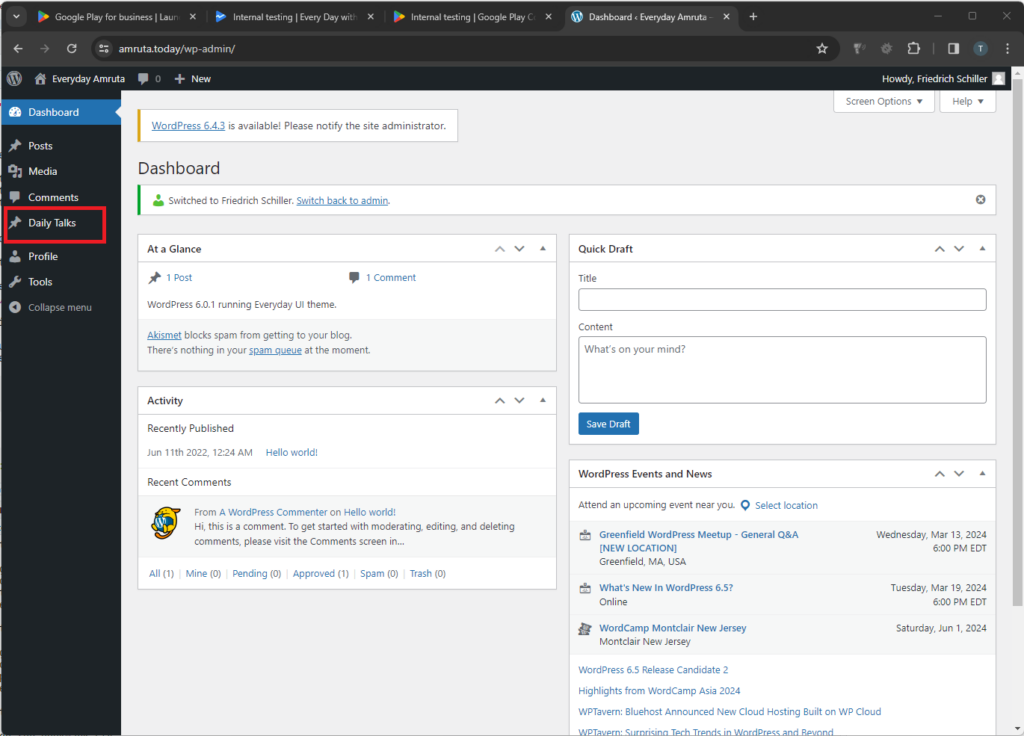
2) Select a post
Choose the post you would like to translate, month and day. Use the filter bar to select a talk that needs a translation.
(If you click a post in English, you can view the post as a logged in uses, and there will be a link at the bottom of the page to the talk on amruta.org.)
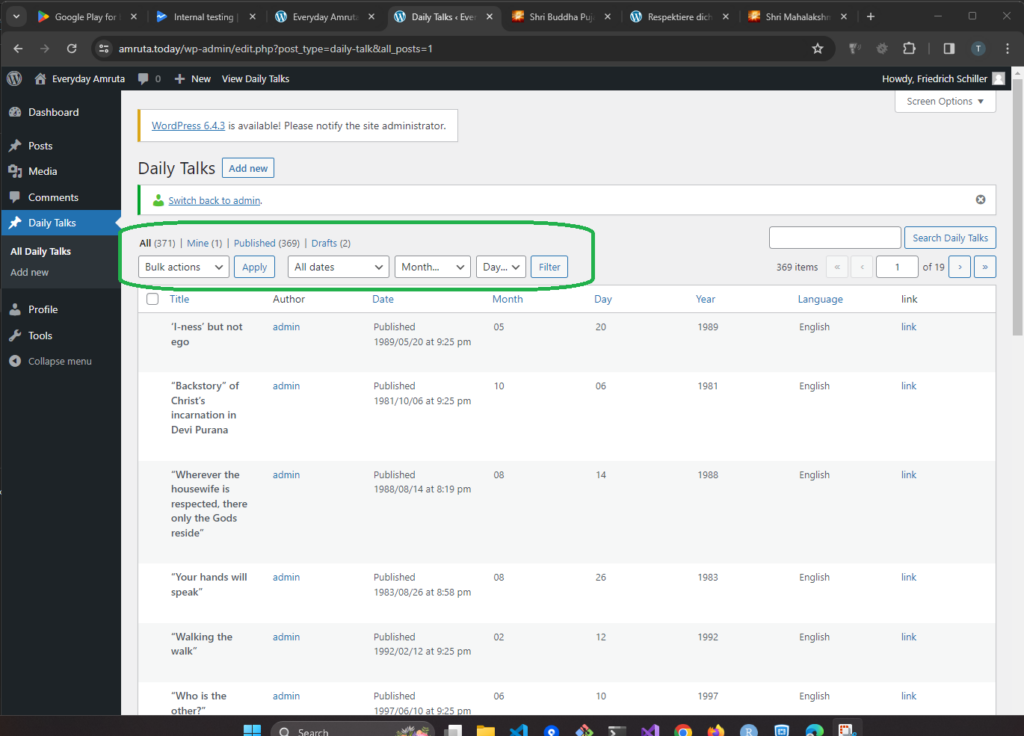
3) Click “Add New”
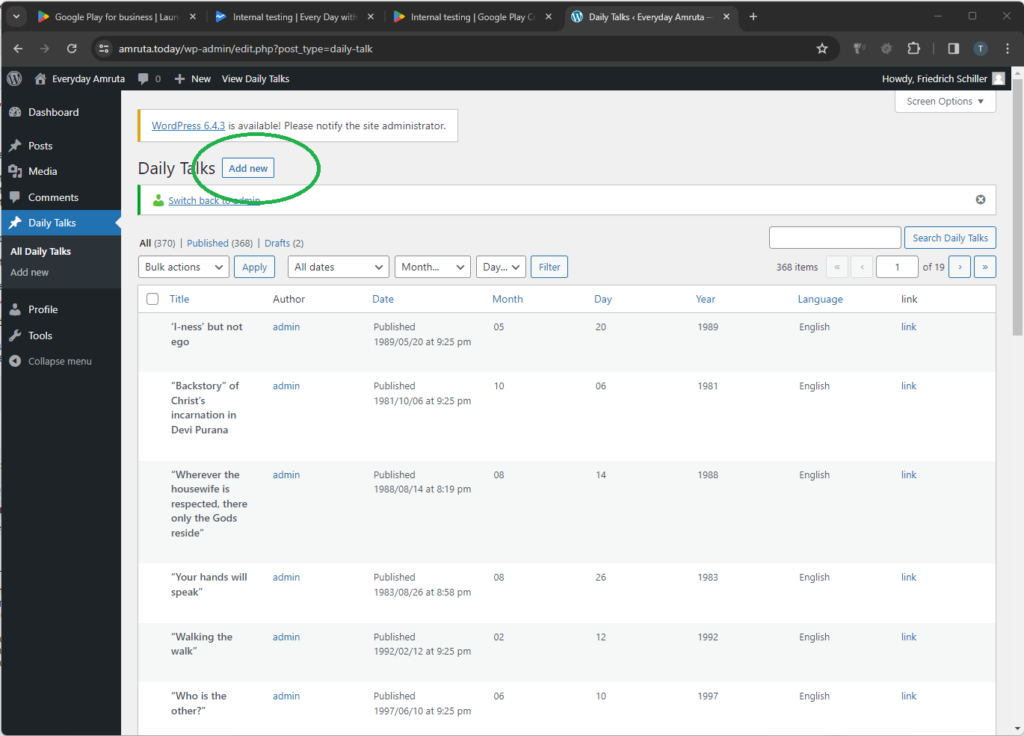
4)Parent Post
The English post has a title. This title should be set to be the “Parent Post” on the right-hand side of the screen.
(It is an important step which provides the link between the English and translated version and also automatically sets the post date of the translation to the date of the original talk.)
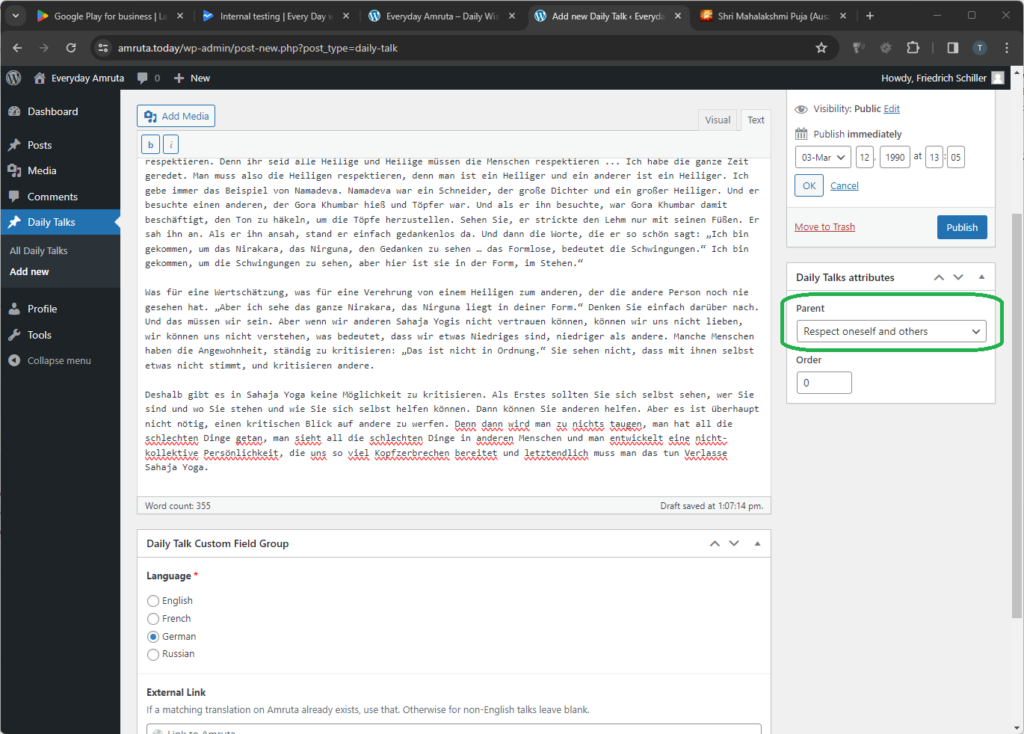
5) Click “Save Draft” as you work on the content of the new post.
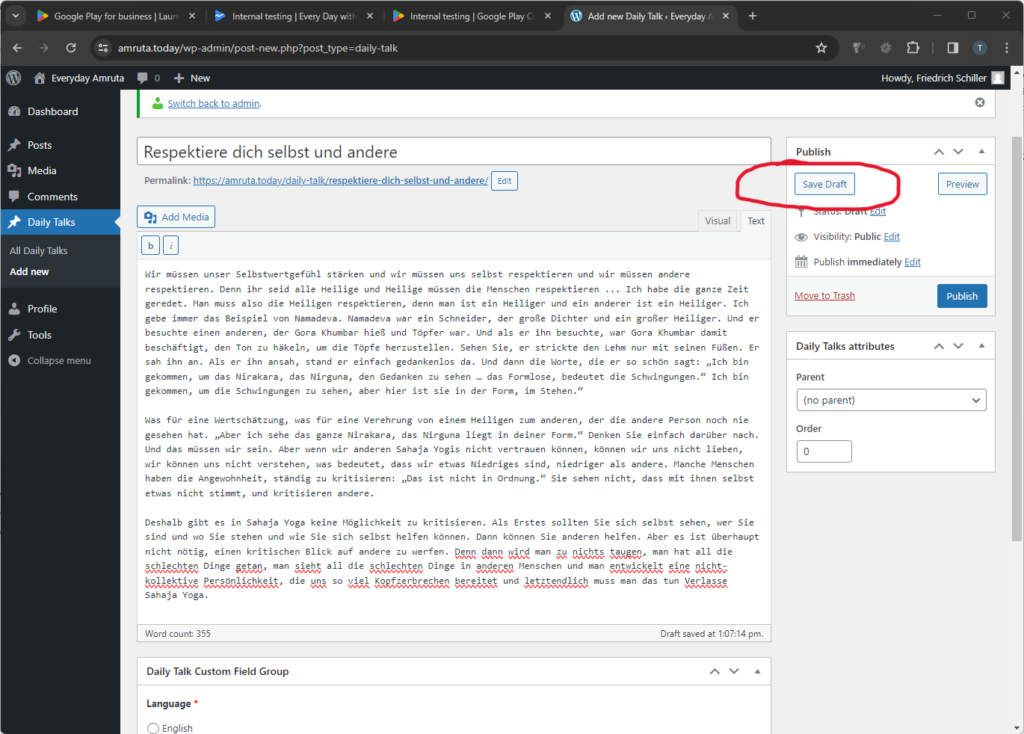
6) Select the Language
Select the language you are translating the post into. (Just below the content of the post)

7) Amruta / External Link
If amruta.org has already has a translation of the talk that you have as an excerpt then include that url here. This allows the app to link directly to the translation in Amruta. If there isn’t a translation yet on amruta.org, then just leave this blank.
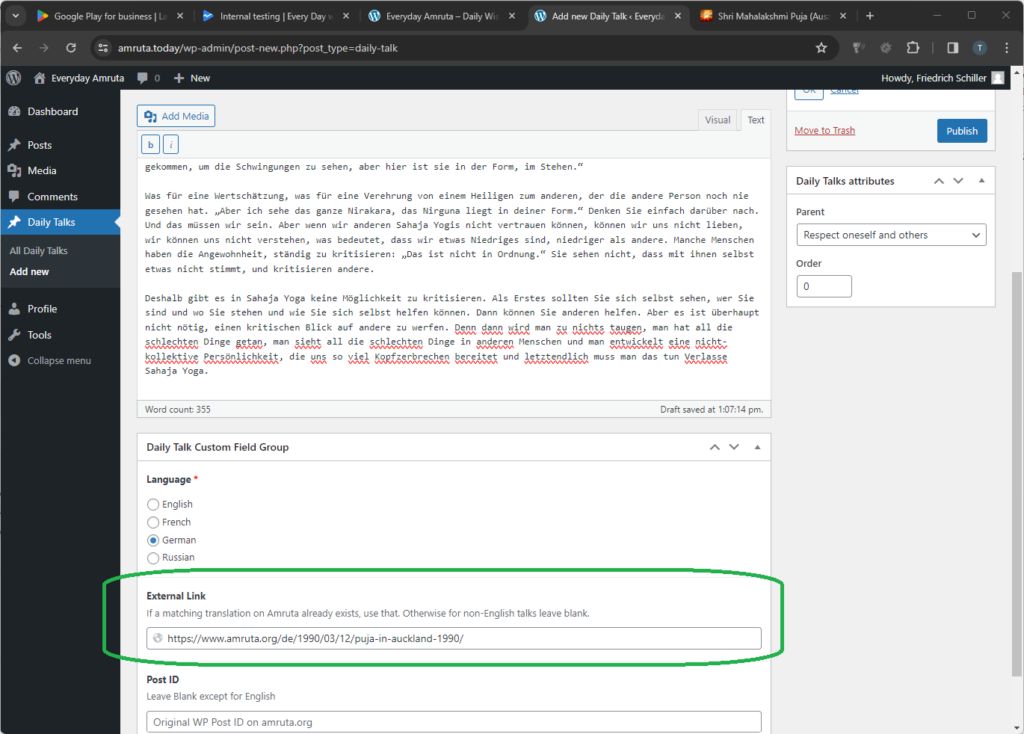
8) Click “Publish”
Be sure to use the “Save Draft” button liberally until you are sure that everything is all set.
When you are done with edits and the translation has been reviewed, you can click “Publish”.
The post will be picked up by a process that publishes the content to the API which is consumed by the app. If the translation is not yet published, then you won’t see it. Try to be sure that the translation is complete before clicking “Publish”.
Otherwise, you can always edit the post and correct it once all those steps are done.
Thank you for contributing to this project.